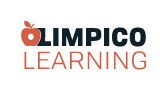Key Commands, Panels and Tools
Key Commands, Panels and Tools
This page gives a list of the tools, commands and panels you will make use of during this tutorial series in alphabetic order. Click on the command link to go to the tutorial referencing each specific command.
- Constraint: Use constraint to align objects to certain angles (in factors of 22.5°), create perfect squares, or preserve the proportions of an object during resize. To use, hold down Shift when performing actions.
- Edit Tool: Use this tool to directly edit path segment Anchor Points on lines, polylines, polygons (created with the Polygon Tool specifically) and bezier curve drawings. The Edit Tool can also be used to round the corners of rectangles, and increase or decrease the number of sides on stars and polygons (create with the N-Gon Tool specifically).
- Fills: Add color attributes to the interior space of an object. Fills can be solid or transparent, and can be of one color, or gradated using radial and linear Gradients.
- Geometry Panel: Use this panel to align objects and guides to precise locations on the work-plane.
- Gradients: Create gradated color fills in a linear (straight color progression) or radial (rounded color progression) manner. Use the Gradient annotator and color stops to adjust properties.
- Guides: Alignment tools dragged down from rulers to align objects and text. Vertical and horizontal Guides can be created and placed at precise locations on the work-plane.
- Line Tool: Create line segments one at a time.
- Polygon Tool: Free draw closed-path objects with multiple segments.
- Polyline Tool: Create multi-segmented lines and open-path objects.
- Redo Tool: Redo an action that was undone using the Undo Tool.
- Shape Tools: Create various shapes: Ellipse, rectangles, stars etc.
- Strokes: Add color to the edge or path of an object. Attributes such as weight (thickness) and color can be adjusted.
- Transform Tool: Use this tool to move, rotate and scale the whole of an object using Anchor Points.
- Undo Tool: Use this tool to undo actions (such as creating objects, coloring objects etc). Use ' CTRL + Z'
- Zoom Tool: Use this tool to Zoom In or Zoom Out on the work-plane. Utilize Zooming to create precise details and edit graphics. Zoom tools are located in the drop-down View Menu.